Hey Reader !!! In this post, let's have some knowledge on shortcut keys to be used while coding in code editors.
It helps us to be quick and smart !!!!
Contents of the blog includes
- Shortcut keys can be used in Eclipse
- Shortcut keys can be used in Visual studio code
- Shortcut keys can be used in Microsoft SQL server management studio
Eclipse - shortcut keys

Here are some useful shortcut keys of Eclipse
1. CTRL + I – to correct indentation
2. CTRL + D - to Delete the row
3. ALT + Up/Down Arrow – to move the entire row up or down
4. ALT + Left/Right Arrow – to move to the last location , ex : previous file or next file
5. CTRL+SHIFT+O – to organize imports which is not imported and to remove unused imports
6. CTRL+1 – for any quick fix for any unimplemented class or methods
7. CTRL+E – to get list of open editors
8. CTRL + SHIFT + F – to format the code
9. CTRL + SHIFT + L – to get list of your currently defined shortcut keys.
Shortcut keys for debug in eclipse
1. F9 - to toggle breakpoint
2. F5 - to start or continue or to get inside the method or variable call in the line
3. F6 - to next line or to continue from the existing breakpoint
4. F8 – jump to next debug line
Visual studio code - shortcut keys
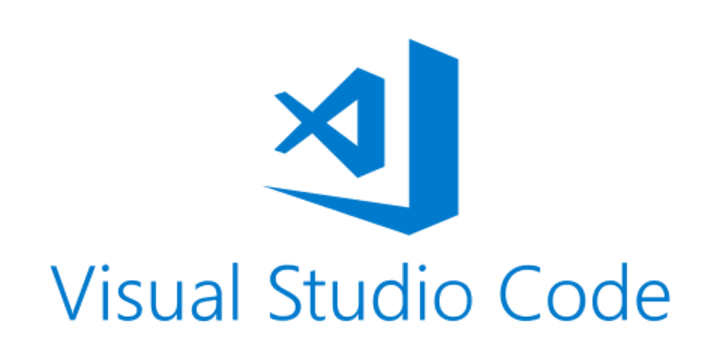
Here are some useful shortcut keys of Visual studio code
1. Ctrl+Shift+P, or F1 - Show Command Palette
2. Ctrl+P - Quick Open, Go to File…
3. Ctrl+Shift+N - New window/instance
4. Ctrl+Shift+W - Close window/instance
5. Ctrl+ - User Settings
6. Ctrl+K or Ctrl+S - Keyboard Shortcuts
7. Ctrl+N - New File
8. Ctrl+O - Open File...
9. Ctrl+S - Save All
10. Ctrl+F4 - Close
11. Ctrl+W - Close All
12. Ctrl+Shift+T - Reopen closed editor
13. Ctrl+Tab Open next
14. Ctrl+Shift+Tab Open previous
Shortcut keys for debug in visual studio code
1. F9 - Toggle breakpoint
2. F5 - Start/Continue
3. Shift+F5 - Stop
4. F11 / Shift+F11 - Step into/out
5. F10 - Step over
6. Ctrl+K Ctrl+I - Show hover
Microsoft sql server management studio - shortcut Keys
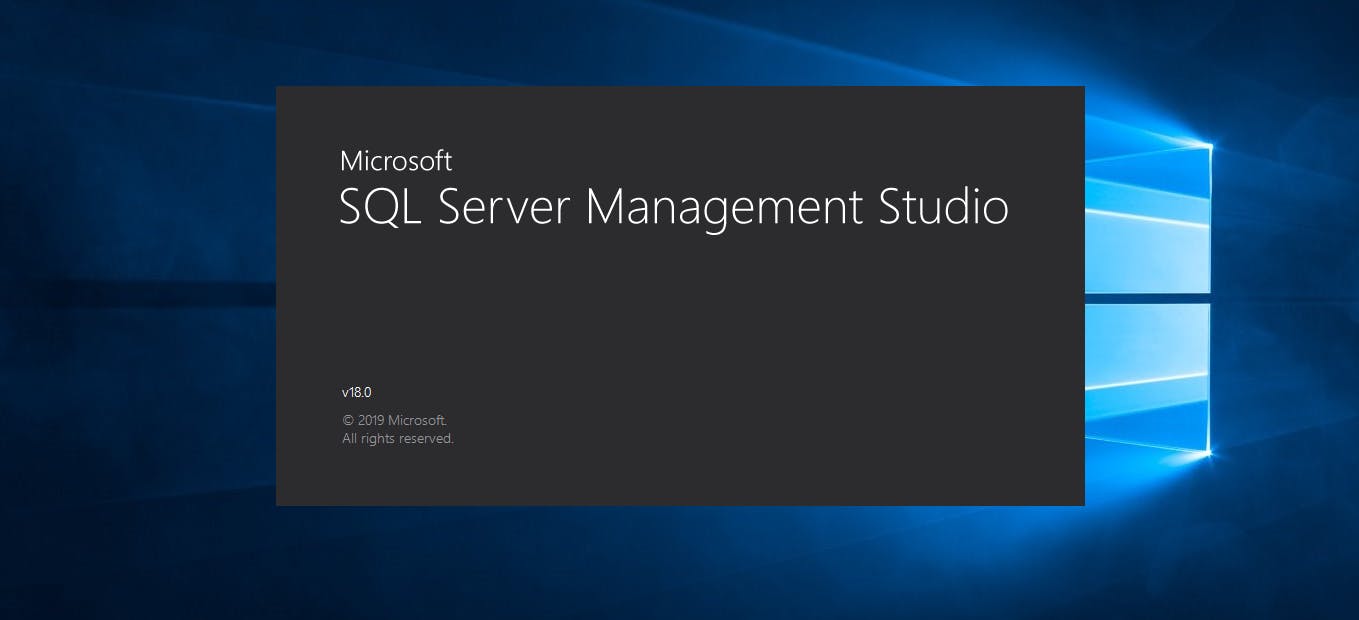
Here are some useful shortcut keys of Microsoft sql server management studio
1. SHIFT+HOME - Select text from the cursor to the start of the current line
2. SHIFT+ALT+HOME - Moves the cursor to the start of the current line and extends the column selection
3. SHIFT+END - Select text from the cursor to the end of the current line
4. SHIFT+ALT+END - Moves the cursor to the end of the line, extending the column selection.
5. SHIFT+ DOWN ARROW - Select text down line by line starting from the cursor
6. SHIFT+LEFT ARROW - Moves the cursor one character to the left and extends the selection
7. SHIFT+ALT+LEFT ARROW - Moves the cursor one character to the left and extends the column selection
8. SHIFT+RIGHT ARROW - Moves the cursor one character to the right and extends the selection
9. SHIFT+ALT+RIGHT ARROW - Moves the cursor one character to the right and extends the column selection
Thank you for reading, Please like the article, It will encourage me to write more such articles. Do share your valuable suggestions, I appreciate your honest feedback!!

